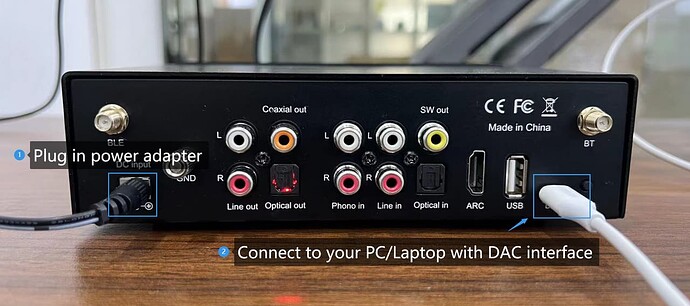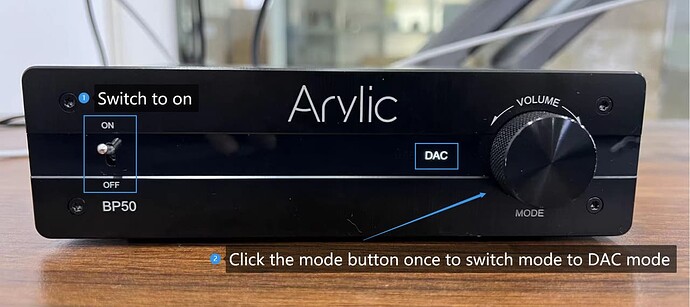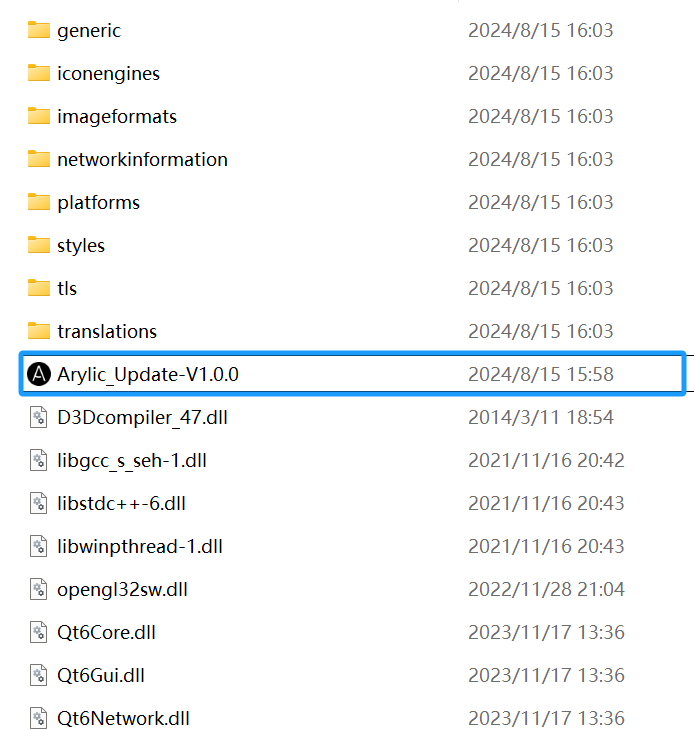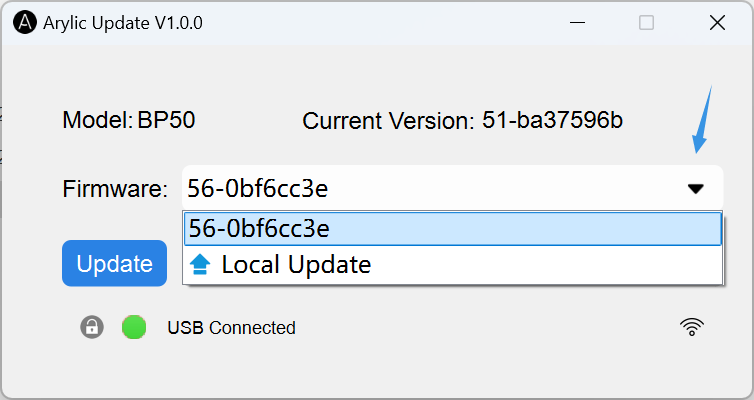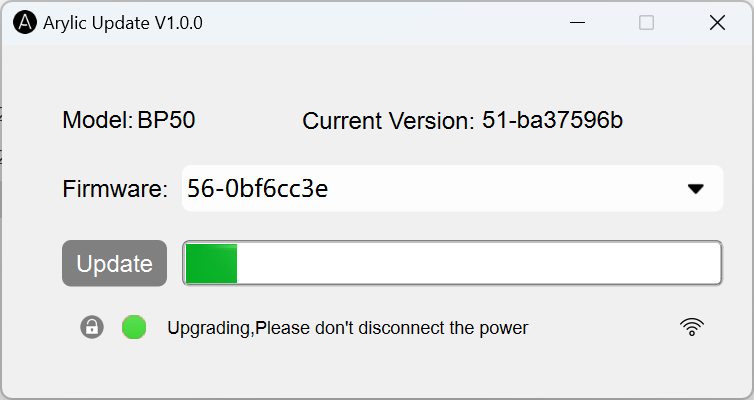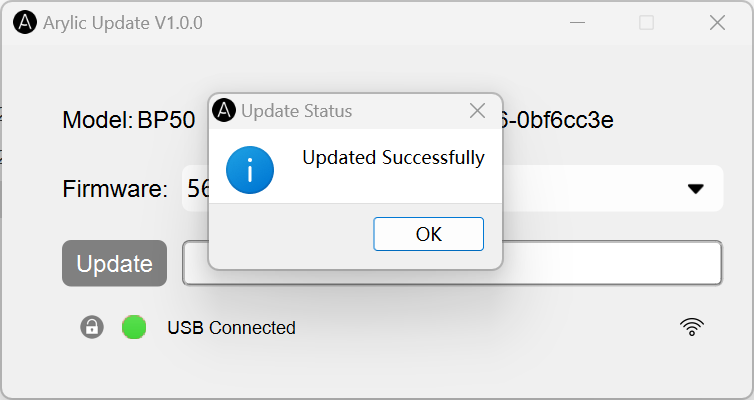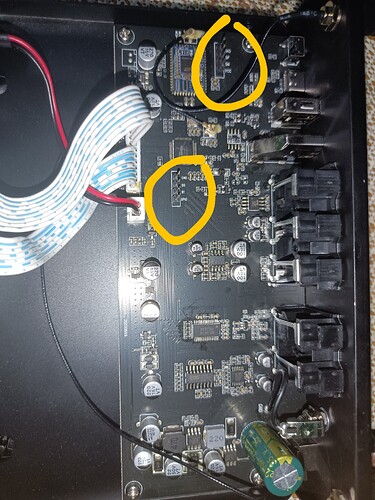![]() We know that upgrading your product with a USB drive could be a bit tricky for some. We’ve listened to your feedback and are excited to introduce a new, simpler way to upgrade. With our latest tool, you can now easily update your device directly from your windows laptop or PC.
We know that upgrading your product with a USB drive could be a bit tricky for some. We’ve listened to your feedback and are excited to introduce a new, simpler way to upgrade. With our latest tool, you can now easily update your device directly from your windows laptop or PC.
“The Arylic Update Tool is now available for B50、BP50”
Before starting, you need…
- Prepare a Windows computer(Win 10 above, includes Win10)
- Prepare corresponding power adapter
- USB A to USB C data cable
*USB-C to USB-C cables are available, but for firmware version .52 or lower, use a USB-A to USB-C cable.
Step 1: Download the Update Tool
Click here to download the update tool, and uncompress the folder.
Step 2: Connect Your Devices
Check if you computer audio output option pops up with “Up2Stream USB Audio”
If yes, the device is connected successfully.

If not, please confirm your USB cable is data transmit avaiable, and use USB A to USB C data cable and try again.
Step 3: Run Arylic Update Tool
Open the Arylic Update Tool folder your just uncompressed, and click the .exe file to run the program:
You will see the program recognize your model and your current version, choose the firmware version you are going to update and click update:
Ensure your PC/laptop is connected to the network. The update tool will automatically fetch the latest firmware list via network.
*The local update is for special scenario to update with the local firmware file.
Wait about 30 Secs to finish the update
Very Important
- Do not power off or disconnect the USB cable during the update.
- Do not close the program during the update.
When finished, the device will reboot automatically. You will see the Led turn to standby and turn back.
When the Led turn back, everything is done, you can start to use now.
You can check the current version with this update tool or in GO CONTROL APP to see if the update is successful.
Note
- This is Windows software ONLY(support Win 10 above, includes Win10)
- Make sure your USB cable is data transmit available, not a charging cable
- Better use USB A cable to USB C cable.
- The Arylic Update Tool is now available for B50、BP50
- Do not power off or disconnect the USB cable during the update.
- Do not close the program during the update.
You can find the firmware updated content with our previous post:
B50 /BP50 Firmware Version Update 0057-5be7aedf
If you encounter any issues when updating, feel free to contact us at info@arylic.com
Or leave comments below if you have any suggestions! ![]()
![]()
Find the Product mentioned in the post:
![]() B50 Bluetooth Stereo Amplifier
B50 Bluetooth Stereo Amplifier
![]() BP50 Bluetooth Stereo Preamplifier
BP50 Bluetooth Stereo Preamplifier